Choose your language/country of preference
Choose your language/country of preference
Choose your language/country of preference
Choose your language/country of preference



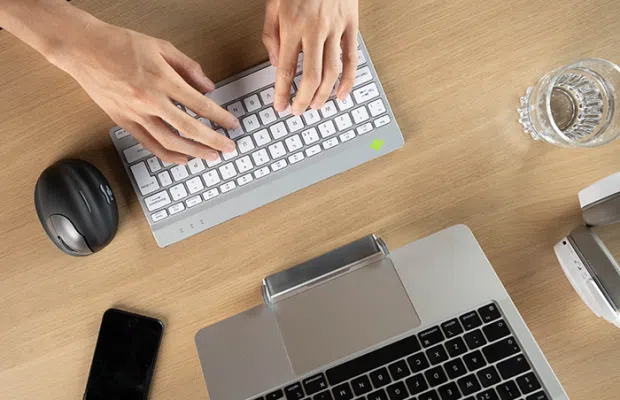


The light helps you remember when it’s time to take a short break. If you already use a mouse with a break indicator and want to turn off the LED lighting on the numeric keypad, you can do the following: Press the Escape + Enter keys simultaneously.
Attention: Do not use a Bluetooth dongle at this point, as this will prevent the connection from being established!
Download the free Break LED Control here and personalize your breaks.
It is possible to connect this keyboard to 3 different devices, e.g., your PC, laptop, or mobile phone. You can select channel 1, 2, or 3 for connection. Each channel can be connected to one device.
To connect the keyboard to a device, such as your laptop, press and hold the Fn key together with the key for the selected channel for at least 3 seconds. The keyboard will search for a device to connect to. The Bluetooth indicator on the keyboard will flash.
Open the “Bluetooth & other devices” menu on your computer. You can find this by tapping “Bluetooth” in the left corner of the Windows bar.
Check that Bluetooth is turned on. If not, turn Bluetooth on or check that your PC has Bluetooth.
Click “Add device” and then “Bluetooth.”
Select your Break keyboard. The keyboard will now connect to the selected device.
Check whether a layout other than your keyboard layout is set in Windows. You can check this as follows:
Yes, that’s right. Our wireless products work via Bluetooth. You only need to pair your keyboard with your computer once.
Our keyboards are available in the following layouts: QWERTZ (DE), QWERTY (US), QWERTY (UK), QWERTY (Nordic), QWERTY (IT), AZERTY (FR), and AZERTY (BE).
"*" indicates required fields