Choose your language/country of preference
Choose your language/country of preference
Choose your language/country of preference
Choose your language/country of preference



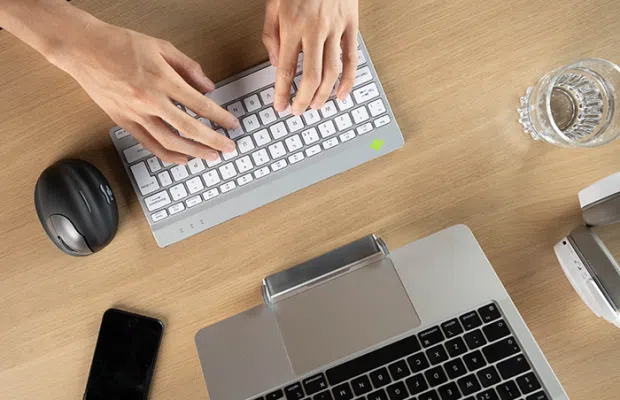


For wired/wireless mice of medium size: The DPI button is located on the underside of the mouse and is labeled “DPI.” Clicking it once changes the DPI value by 1.
For wired/wireless large-sized mice: The DPI button is located behind the left and right mouse buttons.
Attention: Do not use a Bluetooth dongle at this point, as this will prevent the connection from being established!
This is not due to the mouse, but to the computer. There are often two reasons for this:
"*" indicates required fields