



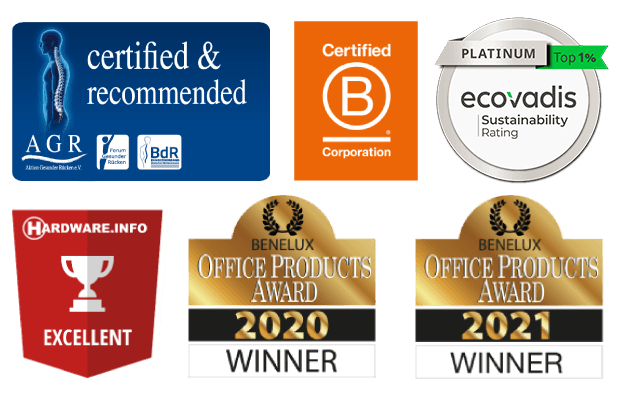
Ja, das stimmt. Unsere kabellosen Produkte funktionieren über Bluetooth. Sie müssen Ihre Tastatur nur einmal mit Ihrem Computer koppeln.
Wenn Sie Ihren Break-Nummernblock nicht finden können, überprüfen Sie bitte, ob der Akku voll ist (verbinden Sie das Ladekabel mit USB-C). Wenn die Batterie schwach ist, leuchtet die LED-Leuchte auf der Tastatur rot, um anzuzeigen, dass der Nummernblock geladen wird. Wenn die Batterie mindestens 5 Minuten lang aufgeladen ist, können Sie erneut versuchen, eine Verbindung herzustellen.
Das Licht hilft Ihnen, sich daran zu erinnern, wann es Zeit für eine kurze Pause ist. Wenn Sie bereits eine Maus mit Pausenanzeige verwenden und die LED-Beleuchtung des Nummernblocks ausschalten möchten, können Sie wie folgt vorgehen: Benutzen Sie die Tastenkombination Escape + Enter gleichzeitig.
Laden Sie den kostenlosen Break LED-Steuerung hier herunter und personalisieren Sie Ihre Pausen.
Achtung: Verwenden Sie nun keinen Bluetooth-Dongle, da sonst keine Verbindung möglich ist!
Es ist möglich, diese Tastatur an 3 verschiedene Geräte anzuschließen, z. B. an Ihren PC, Laptop oder Ihr Mobiltelefon. Zum Anschluss können Sie Kanal 1, 2 oder 3 wählen. Jeder Kanal kann an ein Gerät angeschlossen werden.
Um die Tastatur mit einem Gerät, z. B. Ihrem Laptop, zu verbinden, halten Sie die Taste Fn- zusammen mit der Taste des gewählten Kanals mindestens 3 Sekunden lang gedrückt. Es wird nach einem Gerät gesucht, mit dem eine Verbindung hergestellt werden kann. Die Bluetooth-Anzeige auf der Tastatur wird blinken.
Rufen Sie das Menü „Bluetooth & andere Geräte“ auf Ihrem Computer auf. Sie finden dies, indem Sie in der linken Ecke der Windows-Leiste auf “Bluetooth” tippen.
Prüfen Sie, ob Bluetooth eingeschaltet ist. Wenn nicht, schalten Sie Bluetooth ein oder überprüfen Sie, ob Ihr PC über Bluetooth verfügt.
Klicken Sie auf “Gerät hinzufügen” und dann auf “Bluetooth”.
Wählen Sie Ihre Break-Tastatur aus. Die Tastatur wird nun mit dem ausgewählten Gerät verbunden.