R-Go HE Break Mouse
Reference number:
GTIN:
Brand name: R-Go Tools
Try it yourself!
1 month free trial
With integrated break indicator
Reminds you to take breaks
The R-Go Break mouse contains an LED light controlled by the R-Go Break software. This light changes colour, like a traffic light. When the light turns green, it means you are working healthily. Orange indicates it’s time for a short break and red means you’ve been working too long. This gives you positive feedback on your working behaviour.
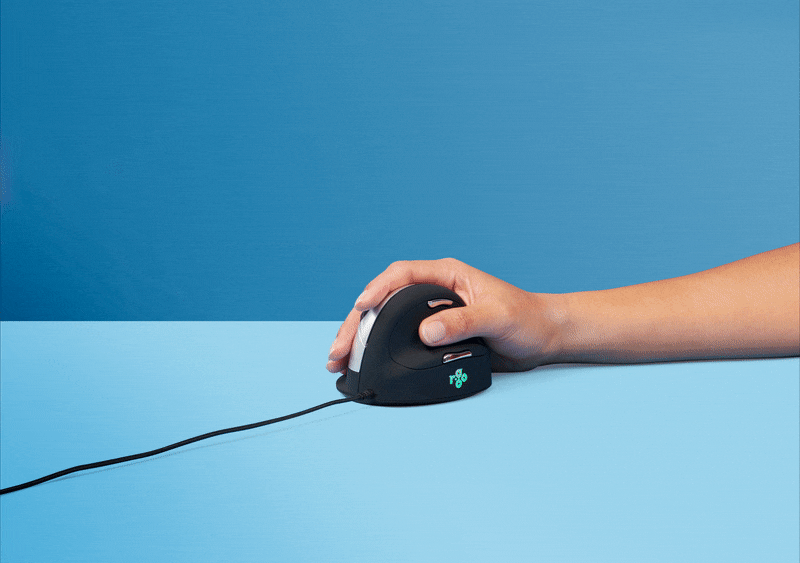
Benefits
R-Go HE Break Mouse
- With break indicator
- Natural ergonomic shape
- Stimulates blood circulation
- Different sizes, left and right
- Customisable buttons

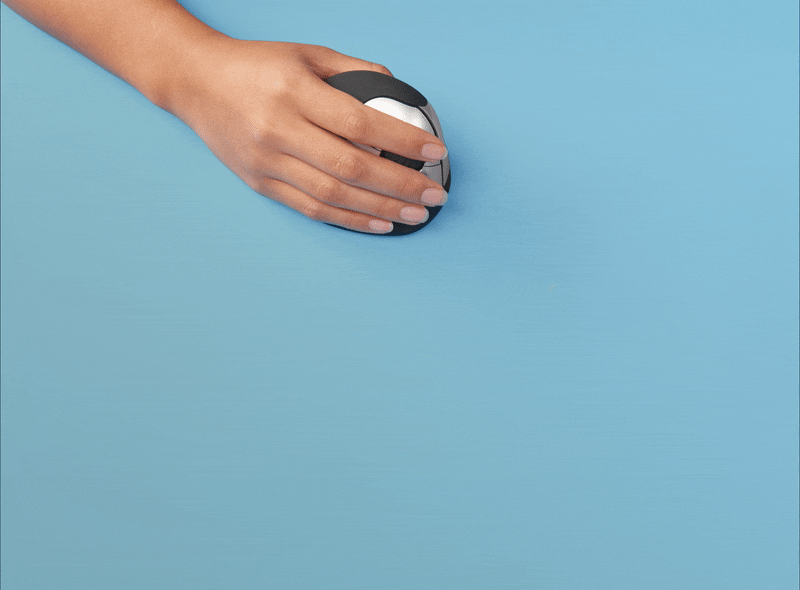
Vertical shape
Mouse movements from the arm
The vertical shape of the R-Go HE mouse ensures that you move the mouse with your arm instead of the wrist. This relieves small muscles and tendons in the wrist and hand and can prevent annoying complaints such as CANS. The mouse is intentionally lightweight, so you need less muscle tension to move it.
Comfortable grip
For relaxed mouse usage
With this ergonomic mouse, your hand has a natural and relaxed position. The round design fits your hand precisely, so it is fully supported. The thumb and little finger support surfaces prevent the fingers from sliding down. This provides even more relaxation and comfort during mouse usage!

All you need to know
Description
The R-Go HE Break Mouse is an ergonomic vertical mouse with integrated break software. This smart mouse helps you remember when it’s time for a break.
The ergonomic R-Go HE Break mouse has a vertical position, so you will automatically move the mouse with your forearm instead of just your hand. This prevents strain injuries, such as CANS. The HE Break mouse has a round shape, so your hand and wrist are in a natural, relaxed position. The mouse fits comfortably in your hand and supports all fingers. Are you left- or right-handed? We have different versions and sizes available, so the mouse fits every hand.
The LED colour signals in the mouse indicate how healthy you are working and when it is time for a break. The mouse encourages you to take breaks on a frequent basis. These vital breaks help prevent physical complaints, stimulate blood circulation in the body and keep you fit during your working day. During mouse usage, the light changes colour, like a traffic light. Green means ‘good job’, orange that it is time for a break, red that you have been working too long. By using these subtle colour signals, you receive feedback on healthy (break) behaviour in a simple and positive way. This product works together with the R-Go Break Software that won the Benelux Office Products Award 2021.
Download the free Break LED controller here.

Certified
Tested and recommended
”Ergonomic and body-friendly mice, keyboards, monitor arms, document holders and laptop stands from R-Go help with natural and effortless computer work. They relieve the user instead of putting extra strain on them. It is especially important that the aids fit the user, as different people have different preferences. Congratulations on the AGR seal of approval and on products that make working life easier!”
Aktion Gesunder Rücken (AGR)
Details and
Specifications
FAQ
Frequently asked questions
The HE mouse is compatible with Windows/Mac OS/Linux.
Yes, you can customise the mouse buttons.
For Windows: You can do this via our R-Go Break software. This software allows you to link the most frequently used functions to the mouse buttons.
For MacOS: There are a number of options for MacOS. If you desire to configure only the side buttons (Button 4 and 5) to the ‘Back’ and ‘Forward’ functions, the SensibleSideButtons programme is the best option. This programme can be downloaded for free at the following link: https://sensible-side-buttons.archagon.net/. Another option is USB Overdrive which you can download from the following link: https://www.usboverdrive.com/index.php/download/. A third, paid, option, is Steermouse. For more information, you can use the following link: http://plentycom.jp/en/steermouse/
Download the free Break LED controller and personalise your breaks.
Measure the distance between the edge of your wrist and the tip of your middle finger. If this is smaller than 6.5 inch (165 mm) then you have size S. If it is larger than 7.3 inch (185 mm), you need size L.
By making the mouse lighter, you need less force and therefore less muscle tension to move the mouse.
The left-handed Medium Break has a DPI button at the bottom of the mouse. 1 click changes the DPI 1 time. On all other Break mice, the DPI button is located behind the left and right mouse buttons.
Yes, that is correct. Our wireless products work via Bluetooth. You only need to pair your mouse once with your computer.
– Go via the Windows menu to ‘Settings’ and click on ‘Devices’.
– See if the row displayed says ‘Bluetooth’
– If so, check whether Bluetooth is really ‘on’
Note: Now do not use a Bluetooth dongle, otherwise no connection will be possible!
– From the Windows menu, go to ‘Settings’ and click on ‘Devices’.
– Switch Bluetooth to ‘on’.
– Ensure that your new device is sufficiently charged.
– Press and hold the pair button on the bottom of the device until the blue light blinks.
– Select the device from the displayed row on the computer screen to connect it to the computer.
This is not due to the mouse, but to the computer. There are often 2 causes for this:
-Multiple Bluetooth devices are connected to the computer. As a result, the computer can occasionally process the Bluetooth information from the mouse with a delay. The mouse cursor then seems to stutterer. This usually resolves itself within a minute and the mouse will work normally again.
-The computer has many programmes to load at the same time. As a result, the mouse’s Bluetooth information is processed with lower priority and thus delayed. Usually this resolves itself within a minute and the mouse will work normally again.
You can receive a new Bluetooth dongle. Please contact us for this. Plug this dongle into your computer, turn on the mouse and press and hold the pair button for 5 seconds. The R-Go Bluetooth mouse will automatically connect to your computer.
Mouse hunting:
The normal vs vertical mouse
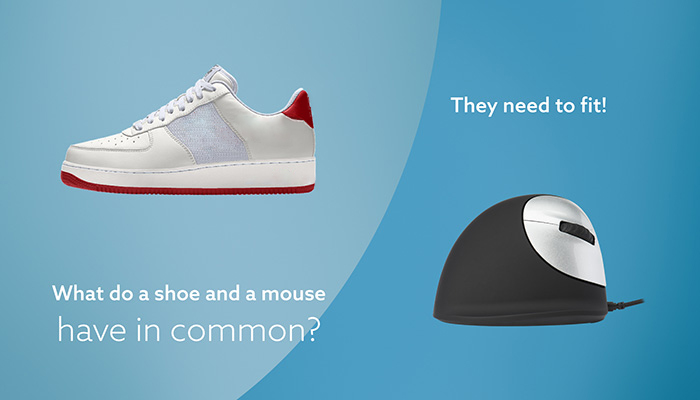
The normal, ‘flat’ mouse is the most commonly used input device when working on the computer. But it actually puts your hand and wrist in an unnatural position and you make small, stressful movements from the wrist unnoticed. This can quickly lead to strain.
That is why it is smart to switch to an ergonomic, vertical mouse that is designed to let you use the mouse in a naturally healthy way. Even if you do not (yet) have physical complaints such as CANS.